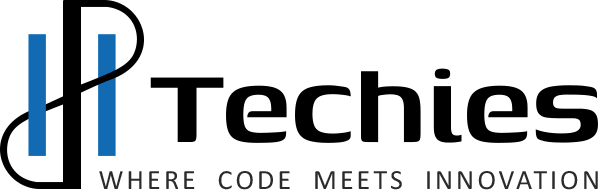Are you ready to publish your apps on Google Play and the Apple App Store? Setting up your developer accounts is the first step. Follow these detailed instructions to create your Google Play Console account and Apple Developer account.
How to Create a Google Play Console Account
- Visit the Google Play Console: Start by going to the Google Play Console signup page.
- Sign In: Use your existing Google account to sign in. Don’t have a Google account? Create one here.
- Accept the Developer Agreement: Carefully read and accept the Google Play Developer distribution agreement.
- Pay the Registration Fee: There is a one-time registration fee of $25. Complete the payment process to proceed.
- Complete Your Profile: Fill in your developer profile with your name, email, and website details.
- Set Up Google Wallet Merchant Account: If you plan to sell apps or in-app products, you’ll need to set up a Google Wallet Merchant account.
Watch this Video Tutorial:
How to Create a Google Play Console Account
How to Create an Apple Developer Account
- Go to Apple Developer Program Enrollment: Navigate to the Apple Developer Enrollment page.
- Sign In: Sign in with your Apple ID. Don’t have one? Create an Apple ID here.
- Verify Your Identity: Follow the steps to verify your identity using your Apple ID.
- Agree to the Developer Agreement: Read and accept the Apple Developer Program License Agreement.
- Choose Your Entity Type: Decide whether you are enrolling as an individual or an organization.
- Pay the Annual Fee: The annual fee is $99. Complete the payment process to continue.
- Complete Enrollment: Fill in the required information and submit your application.
Watch this Video Tutorial:
How to Create an Apple Developer Account